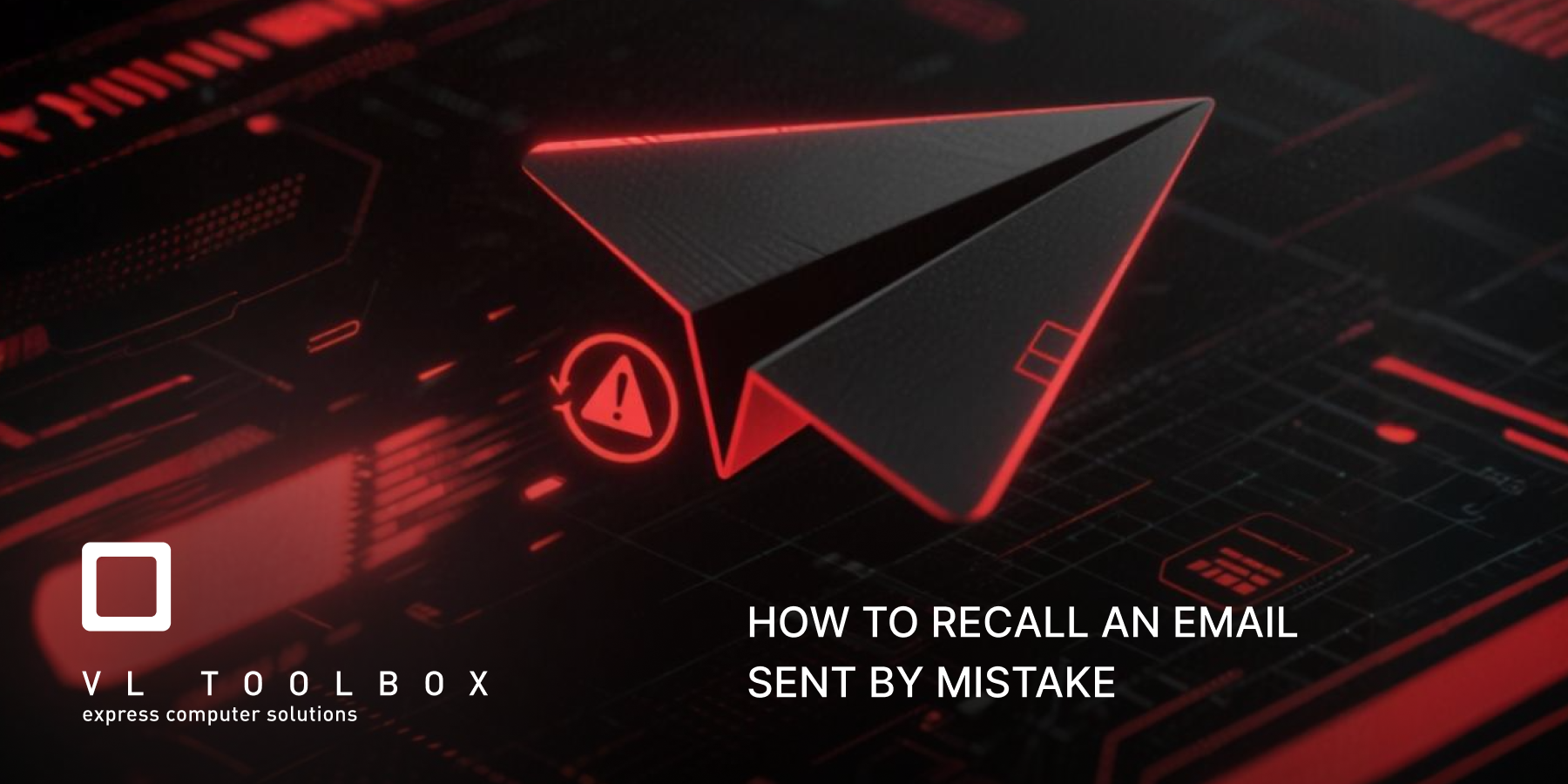Πώς να ανακαλέσεις ένα email που στάλθηκε κατά λάθος
Έστειλες ένα email κατά λάθος; Μην ανησυχείς — υπάρχουν τρόποι να το ανακαλέσεις, ανάλογα με την πλατφόρμα που χρησιμοποιείς. Παρακάτω εξηγούμε τη διαδικασία για το Microsoft Outlook και γιατί η ανάκληση δεν είναι πάντα επιτυχής.
1. Microsoft Outlook (Exchange ή Microsoft 365)
Αν ο παραλήπτης είναι εντός του ίδιου οργανισμού και χρησιμοποιείτε Exchange, μπορείς να προσπαθήσεις να ανακαλέσεις το email:
- Πήγαινε στα Απεσταλμένα (Sent Items).
- Άνοιξε το email που θέλεις να ανακαλέσεις.
- Πάτα File > Info > Message Resend and Recall > Recall This Message.
- Διάλεξε μία από τις δύο επιλογές:
- Διαγραφή του μη αναγνωσμένου αντιγράφου του μηνύματος.
- Αντικατάσταση του μηνύματος με νέο.
Γιατί η ανάκληση δεν είναι πάντα επιτυχής;
Η λειτουργία ανάκλησης email στο Outlook βασίζεται σε συγκεκριμένες τεχνικές προϋποθέσεις:
- Ο παραλήπτης πρέπει να χρησιμοποιεί Outlook και να είναι εντός του ίδιου οργανισμού (Exchange Server). Αν το email έχει σταλεί σε εξωτερικό παραλήπτη ή σε διαφορετική πλατφόρμα (π.χ. Gmail), η ανάκληση δεν υποστηρίζεται.
- Το email πρέπει να είναι ακόμα μη αναγνωσμένο. Αν ο παραλήπτης έχει ήδη ανοίξει το μήνυμα, η ανάκληση δεν μπορεί να το αφαιρέσει από τα εισερχόμενά του.
- Ο παραλήπτης πρέπει να έχει ενεργοποιημένη τη λειτουργία ανάκλησης και να μην έχει κανόνες που μετακινούν αυτόματα τα emails σε άλλους φακέλους.
Γι’ αυτό, η ανάκληση είναι χρήσιμη κυρίως σε περιβάλλοντα εταιρικά με κοινή υποδομή Exchange και περιορισμένη χρήση εξωτερικών email.
Βασίλης Λεοντίου
Γενικός Διευθυντής
How to Recall an Email Sent by Mistake
Sent an email by mistake? Don’t worry — there are ways to recall it, depending on the platform you’re using. Below we explain the process for Microsoft Outlook and why recall isn’t always successful.
1. Microsoft Outlook (Exchange or Microsoft 365)
If the recipient is within the same organization and you're using Exchange, you can attempt to recall the email:
- Go to your Sent Items.
- Open the email you want to recall.
- Click File > Info > Message Resend and Recall > Recall This Message.
- Choose one of the following options:
- Delete unread copies of the message.
- Replace the message with a new one.
Why Recall Isn’t Always Successful
The email recall feature in Outlook depends on several technical conditions:
- The recipient must be using Outlook and be part of the same organization (Exchange Server). If the email was sent to an external recipient or a different platform (e.g., Gmail), recall is not supported.
- The email must still be unread. If the recipient has already opened the message, recall cannot remove it from their inbox.
- The recipient must have recall functionality enabled, and no rules that automatically move emails to other folders.
That’s why recall is mostly effective in corporate environments with shared Exchange infrastructure and limited external email usage.
Vasilis Leontiou
Managing Director